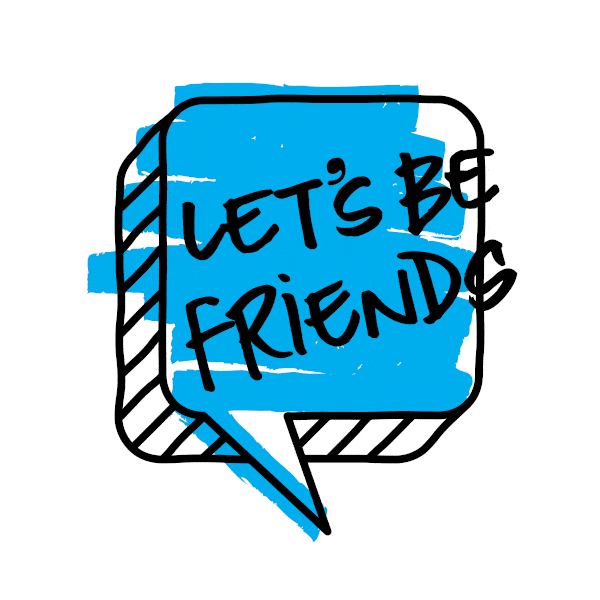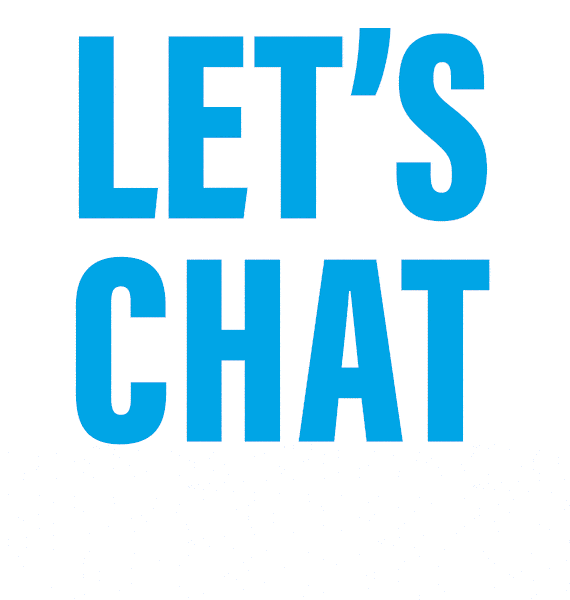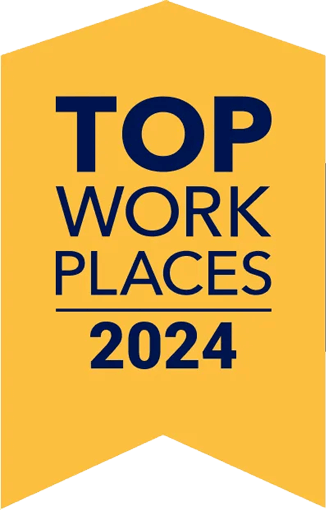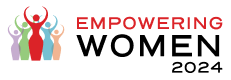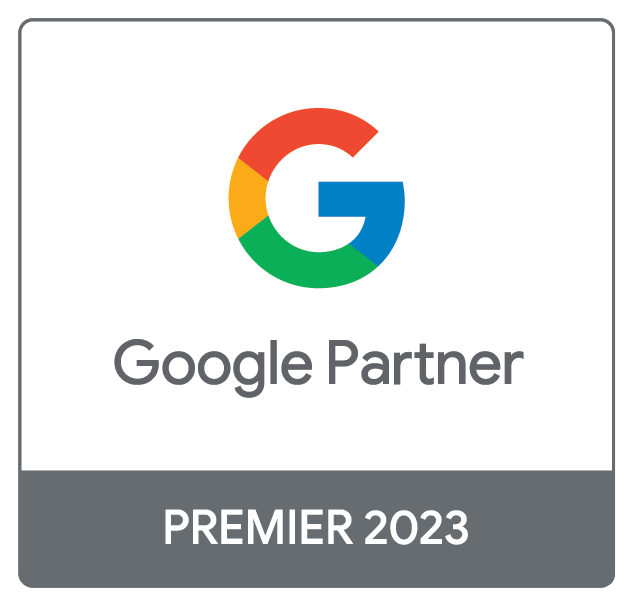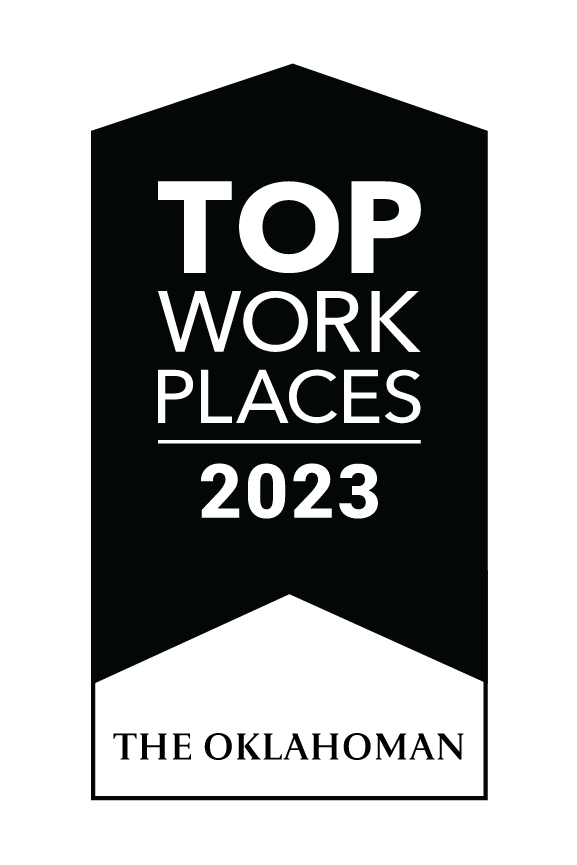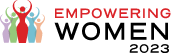If it feels like the world of technology is evolving at the speed of a sci-fi novel, you aren’t wrong. As a designer and artist, I view generative AI as both a tool with limitless potential and an intimidating shakeup for the creative world. As with any major historical shift, adapting to the current is imperative.
I’ve explored a multitude of methods and programs, but in this post I’ll focus on the one I use most, DreamStudio, a user interface (UI) created by Stability.ai to house their model called Stable Diffusion. It’s incredibly simple to use, and you don’t need any new software or coding knowledge to play around with it. Today, I’ll be showcasing four different ways I use it at work. But first, let’s go over some basic terminology!
Model and Style
When you’re ready to start, first you’ll set your model and select your style.
- The model is the neural network or machine learning algorithm the AI is trained on and uses to generate the art. Some models are better for photography, while others are more suited for digital art, so feel free to experiment with a few.
- The style is the specific aesthetic attributes or visual qualities you’d like to apply to the generated images, such as color schemes, patterns, shapes, etc.
Positive and Negative Prompts
Adding prompts also guides the look and feel of your results.
- Positive prompts are keywords signaling which types of images you want to see.
- Negative prompts do just the opposite and help avoid distorted results.
Pro tip: When writing a prompt, lead with your “subject,” such as “yellow rubber duck.” Then, manually add other modifiers like “4K” to increase the quality or “painting” to specify a medium.
Where AI Dreams Meet Reality
Now for the fun part! Here are four ways I use DreamStudio to ideate and produce creative work:
1. Conceptualizing New Logos
- Prompt: “fire logo in the shape of an E, vector, digital illustration, high resolution, hyper-realistic, 4K”

2. Visual Brainstorming
- Prompt: “a window with a ((sky full of kites on strings))”
- Pro tip: Adding double parentheses around a phrase increases its influence. Also, I uploaded an image of the VI logo, then applied the prompt to it.
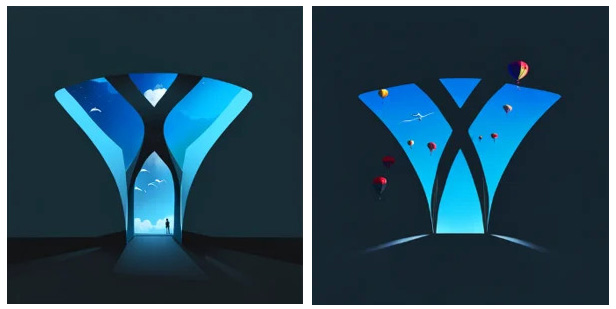
3. Stock Imagery Alternative
Prompt: “real tiger walking to the side on a mountain, hyper-realistic, photographic, photo-realistic, high-res, 4K”

Prompt: “natural gas worker working on natural gas pipes, hyper-realistic, photographic, high-res, 4k”

4. Reimagining Images
Prompt: “deer in the woods on a dirt path and small wooden bridge, hyper-realistic, high-res, 4k, photo-realistic”
The original image I uploaded:

The generated image, sans deer:

The generated image with a simple shape of a deer added:

The generated image featuring the full deer:

The artwork I created based on the AI-generated reference image:

As you can see, tools like DreamStudio are complex — and hopefully, also a bit less intimidating now. This guide barely scratches the surface of AI's full capabilities, but if you follow these tips, you’ll be building your own dreamland before you know it!
Want to see what VI Marketing and Branding can do with generative AI for your brand? Drop us a line!